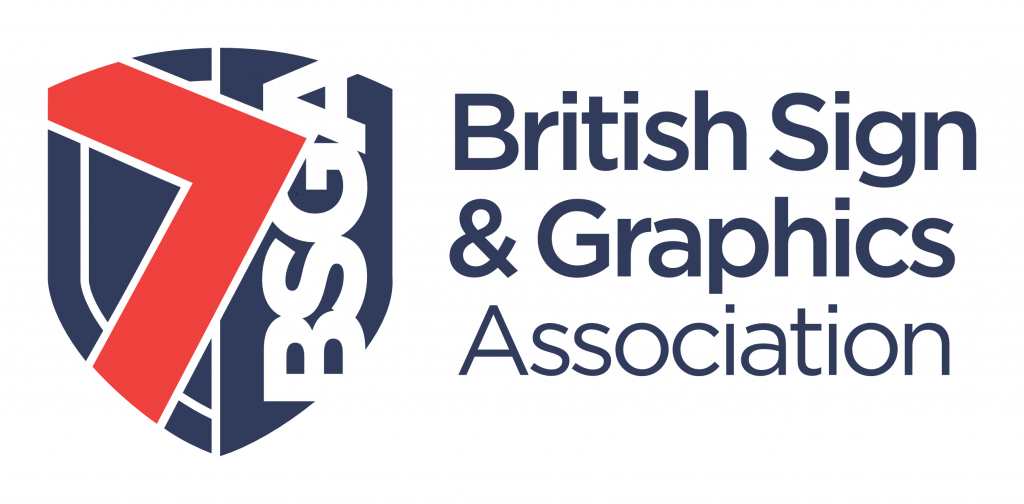Adding Events is simple, but we’ll go through each step below.
Click on the events tab on your profile
Click on My Events
Click on Add new (on the right)
There are a number of elements on the event page, so we’ll break it up and go through each one for you.
The Event name and when
Add the name of event (for example BSGA Open day)
Add the start and end date (even if they are both the same dates)
Enter the times
Location
You must add the location for the event to show.
Add the location name, road name, city AND country (it is the UK by default). Once you have done that you should see a map load on the left hand side
Details
Give some details about your event, in the box provided. You will notice that there are a number of buttons above this box. this will help you style your piece. However you can just cut and paste the details from a document such as a word document , which will retain the style from that document (such as italics, bold and bullet points).
Event Image
You may want to add an image to go along with your event. This can be logo, a picture of a pervious event or anything else you like.
Click on the Choose File button and select your image.
When you’re happy click the submit button.
All events are moderated by the BSGA. Once your submission has been approved, it will appear on the events page of the site as well as in your profile.